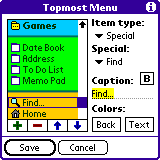 Thanks to the built-in Menu designer, you can create your ideal Menu! The Menu will contain all the items you desire.
Thanks to the built-in Menu designer, you can create your ideal Menu! The Menu will contain all the items you desire.There are several item types that you may use:
- Submenu - use it to create a structure of nested menus.
- Application - launch an application. You may choose any application from those installed on your handheld.
- Card Application - launch an application from an expansion card. You may choose any application from those installed in the default applications' directory on your memory card.
- Desk Accessory - launch a desk accessory. Desk accessories (DAs) are small programs that pop-up over running applications. Lots of them are available on PalmGear and Handango.
- URL - go to a predefined URL. This may be a web site address, an e-mail address or any other protocol that is registered in your PDA.
- Dial - dial a predefined phone number. Perfect for smartphones - organize your contacts in a hierarchical order by adding them to your Hi-Launcher's Menu!
- Special - the following items perform special actions:
- Recent Application - launch the most recently used application. You may put several items of this type in your menu to get a list of most recently used applications.
- Redial - dial the most dialed phone number. You may put several items of this type in your menu to get a list of most recently dialed numbers.
- Home - exit the currently running application and go to your default Launcher.
- Find - same as tapping the "Find" silk-screen icon.
- Menu - pop-up the system menu.
- Toolbar - pop-up the system command bar / tool bar.
- Brightness, Contrast - same as tapping the appropriate silk-screen icon.
- ABC Keyboard, 123 Keyboard - same as tapping the "ABC" or "123" silk-screen icon.
- Turn Off - same as pressing the "Power" button.
- Turn Off & Lock - turn off and lock your handheld.
- Start HotSync, Start Modem HotSync - same as pressing the "HotSync" button on your cable/cradle or modem.
- Clock - same as tapping the "Clock" silk-screen icon (where available).
- Soft Reset - perform a soft reset.
- Toggle - the following items are used to switch various options on/off:
- Backlight - toggle the backlight (if available).
- Beam Receive - toggle the "Beam Receive" option.
- Auto-Off - toggle the "Auto-Off" setting on (according to the delay set in "Prefs") or off.
- System Sound - toggle the "System Sound" setting on (according to the volume set in "Prefs") or off.
- Bluetooth - toggle the Bluetooth radio on/off to save battery. Requires BtToggle from Whizoo.
- Radio - toggle the Wireless Mode on Treo smartphones.
- Network - toggle network connections on/off without entering the "Prefs" panel.
- Status - the following items display current system information:
- Battery - shows current battery level.
- Memory - shows current memory usage.
- Date/Time - shows current date and time.
- Splitter - use it to group menu items. You may give it a caption, and it will function as a text label.